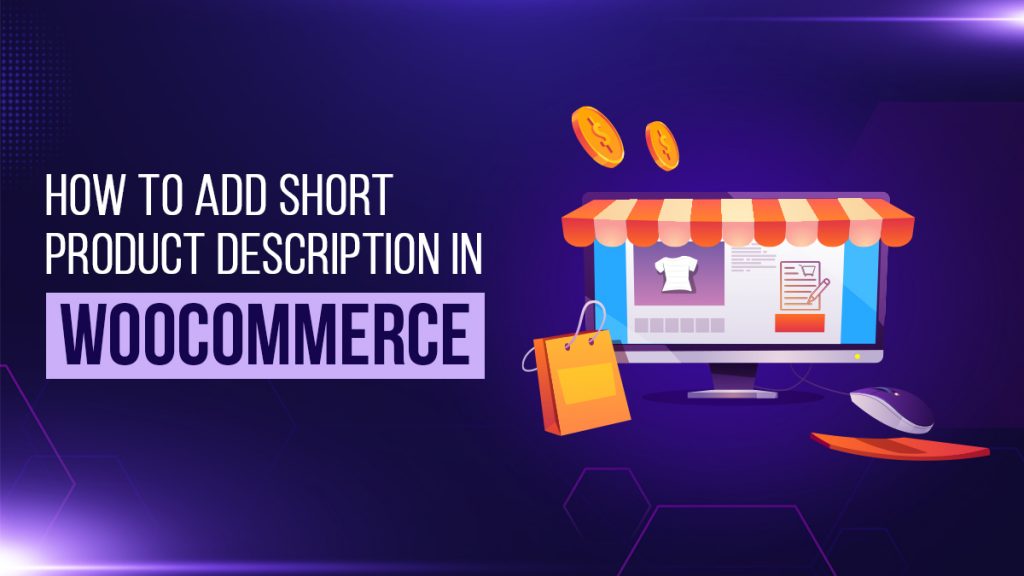
How to Add a Short Product Description in WooCommerce
A short description of an item can help a potential customer decide whether or not to make a purchase. So, you can share product details with online shoppers via Product Descriptions, especially if you’ve got a WooCommerce Website. Thus, it’s critical for business owners to know how to add and display short Product Descriptions on WooCommerce Websites.
81% of shoppers do research on products before making an online purchase. However, 10% of the largest eCommerce Sites have Product Descriptions that aren’t detailed enough for customers. As a result, it’s critical for website owners to know how to write up and add Product Descriptions to their respective eCommerce Sites.
Every single product page on your website should be rich with details about your business’ products. Engaging, informative Product Descriptions can increase your sales by shedding light on the benefits of an item.
Of course, the WooCommerce Plugin is your online store’s saving grace, as many of its themes show descriptions on product pages! Additionally, you can find many site themes, such as Fashion Website Templates, that are compatible with WooCommerce.
Why Have Product Descriptions on Your eCommerce Site?
Product Descriptions — even short ones — can influence potential customers to buy from your business. Fortunately, WooCommerce allows you to turn a WordPress Website into an attractive eCommerce store.
Naturally, the item’s image is the star, but your detailed (yet short) Product Description can give people more information about:
- size or dimensions;
- color(s);
- type(s) or variation(s);
- material(s) used;
- price;
- shipping details;
- related products, etc.
These details can be instrumental in helping potential buyers decide whether they want to take a better look at the product. An excellent description can also influence shoppers to:
- check out the item’s benefits;
- scroll through the image gallery; and
- read the product page to the end.
Thus, your eCommerce Website can still provide an enticing sales pitch even if a buyer won’t make a purchase at that time. You might even find that the buyer will return to the page after some time. Also, you can use Retargeting Strategies and influence a past customer to return to the page.
Here’s how you can display Product Descriptions — including short ones — in WooCommerce.
How to Add Product Descriptions in WooCommerce
Source: WPBeginner.
Step 1: On your WordPress Dashboard, go to the Products tab.
You’ll see a list of your eCommerce Site’s product pages. Then, you can edit an existing page or create a new one.
Source: WPBeginner.
Step 2: Find the product page to which you’ll add the description, and click ‘Edit.’
After, you’ll be redirected to a backend page where you can add a long description of your item. One key (pun intended) eCommerce SEO Tip is adding keywords to Product Details.
Step 3: Go to the ‘Product short description’ field and add your text.
Though this description is short, you should apply your desired keywords to encourage people to click on the full description.
Step 4: Once the details have been added to your liking, you can update or publish the product page.
If you visit the finished WooCommerce product page, you’ll see its short description. But, where the Product Details show up will depend on your theme template. However, on most product pages, you’ll see the description near the top.
Alternative Methods to Adding Product Details
SeedProd
SeedProd is a Landing Page Plugin where you can create custom theme layouts for your WooCommerce Site. Its customization extends to creating product pages, store carts, shop pages, and more. To use this method, you should have SeedProd installed and activated on your WordPress Site.
Source: SeedProd.
You can customize the Product Page Template of your chosen theme by clicking Edit Design. It’s also how you can add Item Descriptions.
Source: SeedProd.
Once you click, you’ll be directed to SeedProd’s layout editor.
Source: SeedProd.
From the WooCommerce Template Tags menu, drag the Short Description block onto the page template. It’s meant for a short paragraph, but you can edit the block to make it as long as you need. Additionally, you can customize description alignment, font size, etc., via the block settings.
WooCommerce Product Description on Shop Page Plugin
The WooCommerce Product Description on Shop Page Plugin can let you add details about items your eCommerce Store sells. In addition, you can add descriptions to your shop and category pages. So first, head to the General Settings tab beneath WooCommerce.
Source: Avada.
In General Settings, you can opt whether or not to:
- include descriptions on listing pages;
- what type of description to use; and
- where the descriptions will be displayed.
Also, you can either have the description appear as the theme’s standard. Alternatively, you may apply a custom design. So, WooCommerce Store owners can edit text alignments, colors, and fonts. Once you’re satisfied with your changes, make sure to save everything.
Your Own Plugin File
An alternative method to using ready-made plugins is utilizing your plugin file. This requires more complex coding knowledge, but you have more control over the Product Description’s appearance.
First, you should go to the wp-content/plugins directory to create a new file named product-short-description.php. Double-clicking it will activate the file, so next, you can add this to the top:
Afterward, you’ll find that the new plugin has been added to the Plugins section on your WooCommerce Dashboard.
Source: Avada.
Then, it’s time to add a hook function and enable the Product Description by adding this code:
Source: Avada.
So, you can now paste the snippet or description into the file. Find the woocommerce_after_shop_loop_item_title to display it under the product title. This hook has two sub-folders attached, which are:
- woocommerce_template_loop_rating(); and
- woocommerce_template_loop_price().
Also, add a high-priority number to the code. This can indicate that the function should run after the ones before it.
Source: Avada.
Once done, save the plugin file and reload your page to see the finished WooCommerce Product Details!
How to Display Product Short Descriptions on Your Main Store WooCommerce Pages
Many WooCommerce Theme Templates show descriptions on individual product pages. But, some people want to see information about attractive items your business is selling. Unfortunately, themes won’t always show descriptions on the main store page or category pages.
However, some themes can show smaller product excerpts on those pages. Then, these can entice people to click on the product for the full product page.
You can add short item descriptions to main or product category pages with some custom code. Of course, business owners can always get help from a WordPress or WooCommerce Developer. However, it’s easy to copy and paste this code into your chosen theme functions.php file:
Source: WPBeginner.
However, it can be a bit challenging, so adding it to your WPCode Plugin is a more recommended alternative. Both methods will still show short descriptions on the main and category pages.
Also, you’ll mostly see the descriptions below the item price but above the ‘Add to Cart’ button. So, limiting your description word count is essential to keep the layout neat. If you dislike how the descriptions look, you can change them with the process mentioned earlier.
Final Thoughts
Detailed information about the items your business sells can help a potential customer decide whether or not to make a purchase. A seamless User Experience is crucial for boosting sales. After all, Short Product Descriptions displayed on WooCommerce Store pages can gain shoppers’ attention.
The WordPress plugin allows you to make it easy for potential customers to purchase from your store. So, Web Developers in the Philippines can assist you with adding them to the desired pages.
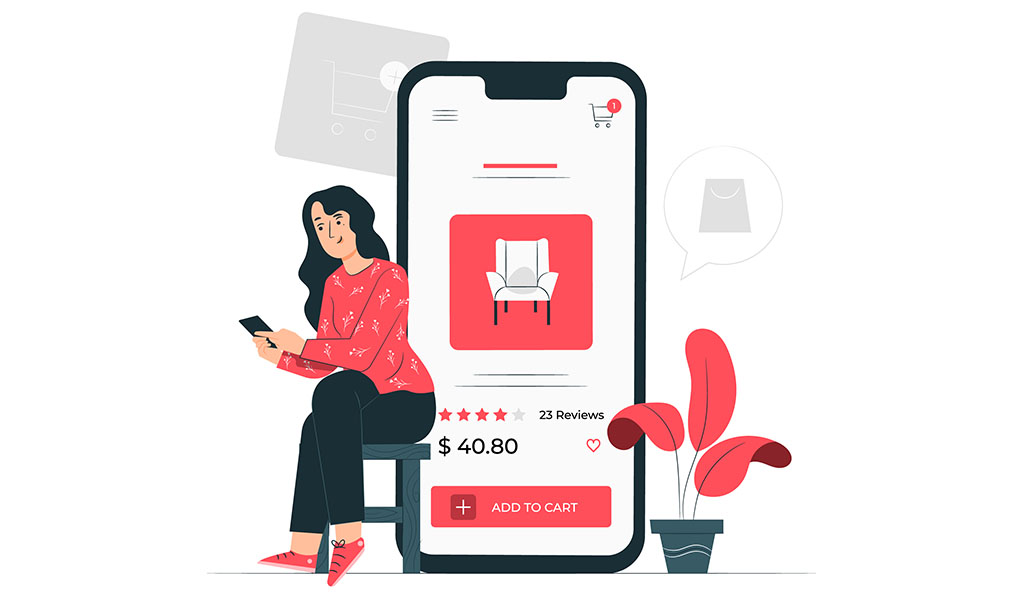
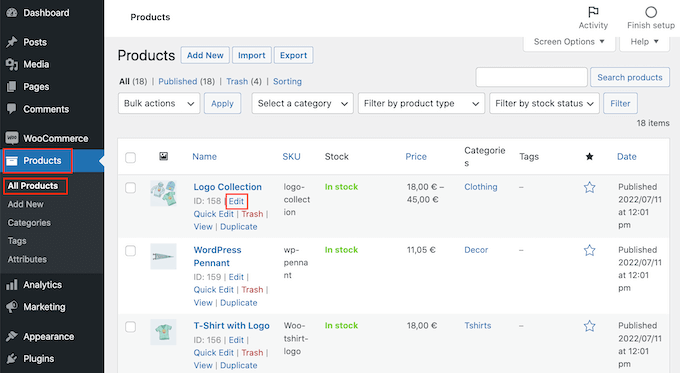
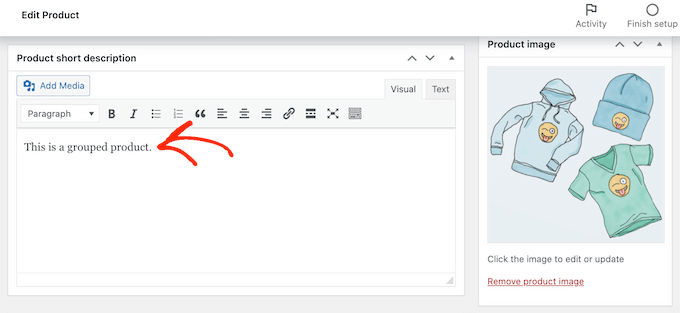
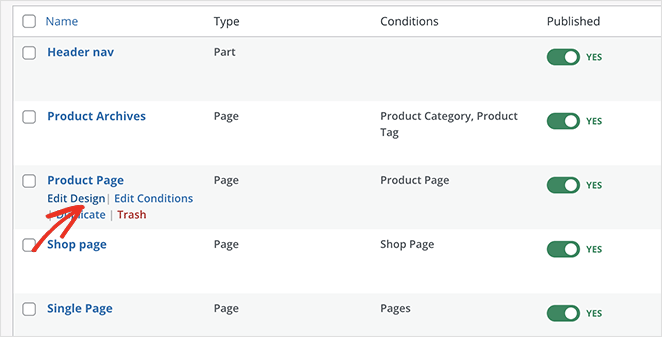
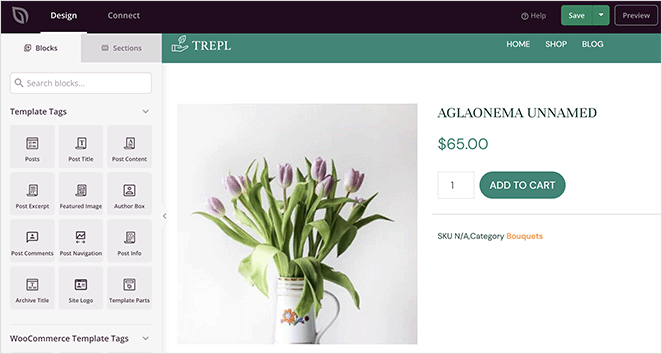

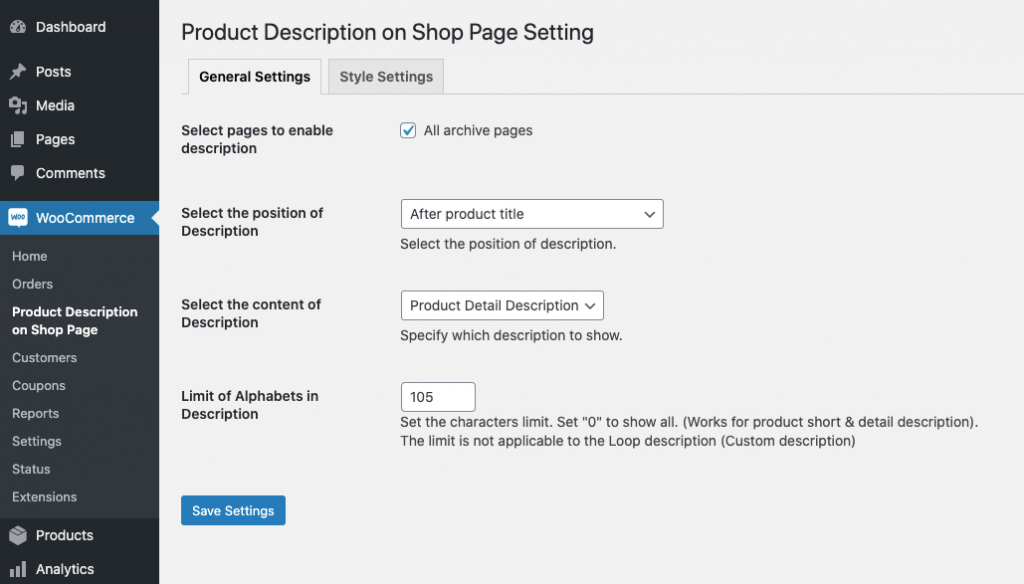
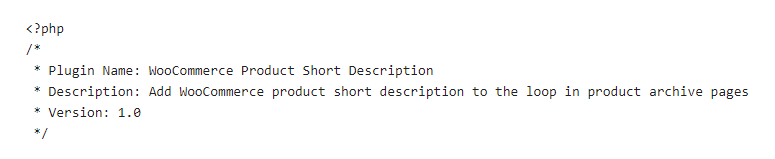
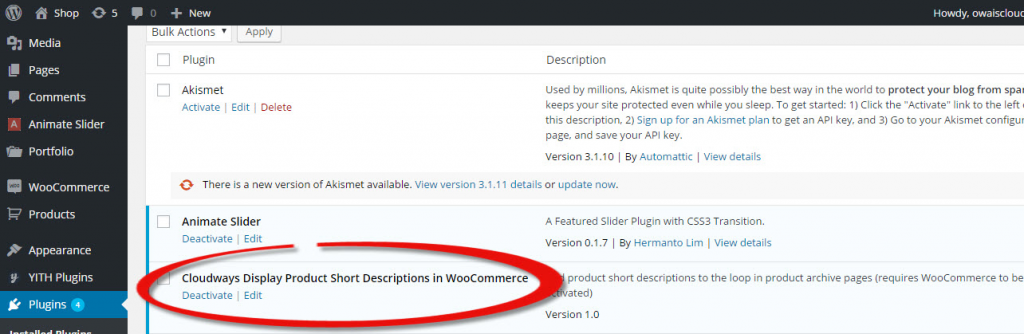
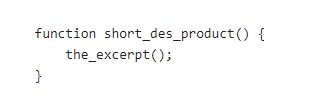
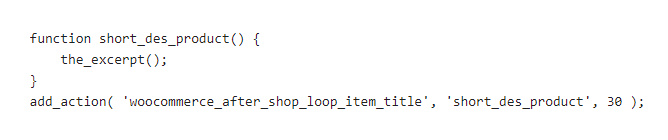
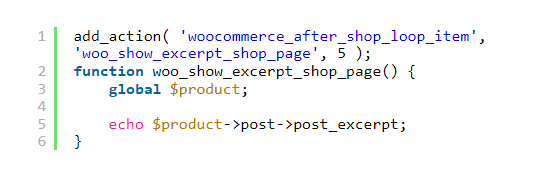


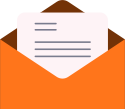

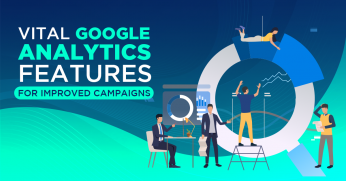


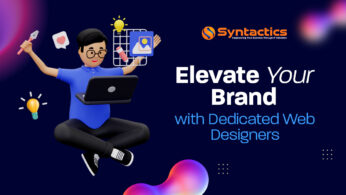








Comment 0