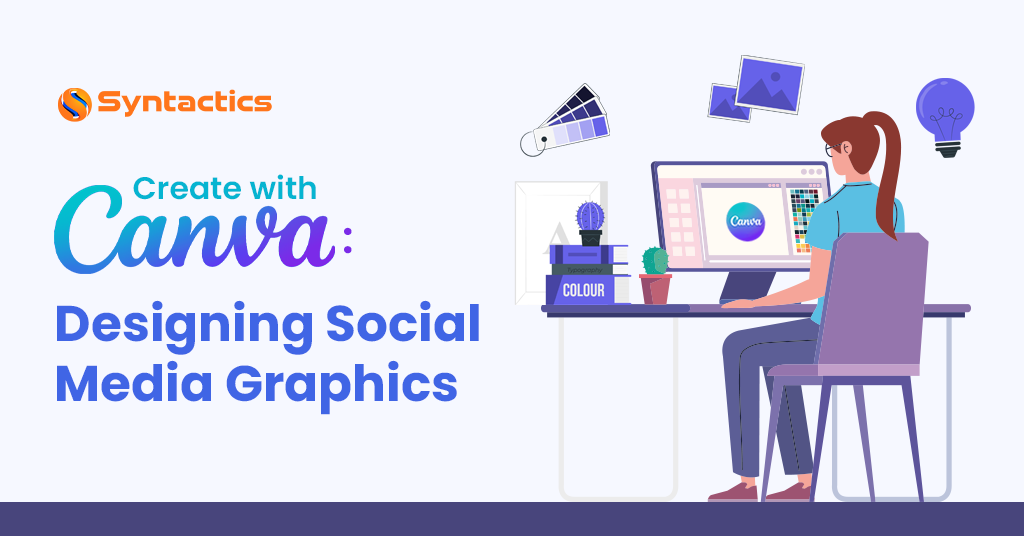
Create with Canva: Designing Social Media Graphics
A seasoned graphic design company utilizes various programs such as Photoshop, Illustrator, or InDesign. But graphic designers of varying skill levels can use the online tool, Canva, to create designs for websites, emails, and social media!
Graphic design services include crafting eye-catching and compelling media content, including the following:
- Digital advertisements
- Infographics
- Brand logos
- Brochures and other print materials
- Packaging designs
- GIFs
- Social media marketing posts
In the fast-paced social media landscape, captivating visuals are pivotal for business success. They grab attention, convey marketing messages, and foster engagement. In addition, visuals have a significant impact on a business’s branding and design.
But no matter your skill level, Canva can be instrumental in elevating your social media designs.
Why Create with Canva?
Canva, launched in 2013, is a go-to online design and publishing tool for many designers. It’s a user-friendly platform with easy-to-use interfaces, robust features, and a vast template library. It caters to various users, from novices to graphic design companies.
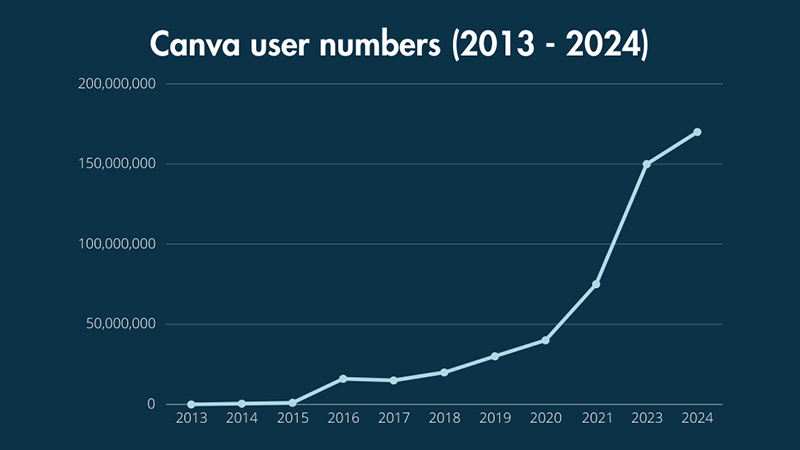
Source: Style Factory.
Canva is a convenient tool that empowers graphic designers to create stunning social media posts. As a result, it’s one of the best online design tools in use today!
If you create with Canva, you can access thousands of templates and layouts. This extensive collection has templates tailored especially for social media.
Why Use Canva to Design Social Media Graphics?
Canva is a useful online design tool for creating social media graphics. It features a user-friendly interface and various tools that benefit designers of all skill levels. Thus, Canva users can freely create stunning social media designs.
According to recent Global Social Media Statistics, a staggering 5.04 billion people use social media in 2024. By using Canva to design social media graphics, you can improve your marketing strategies and tap into this vast audience.
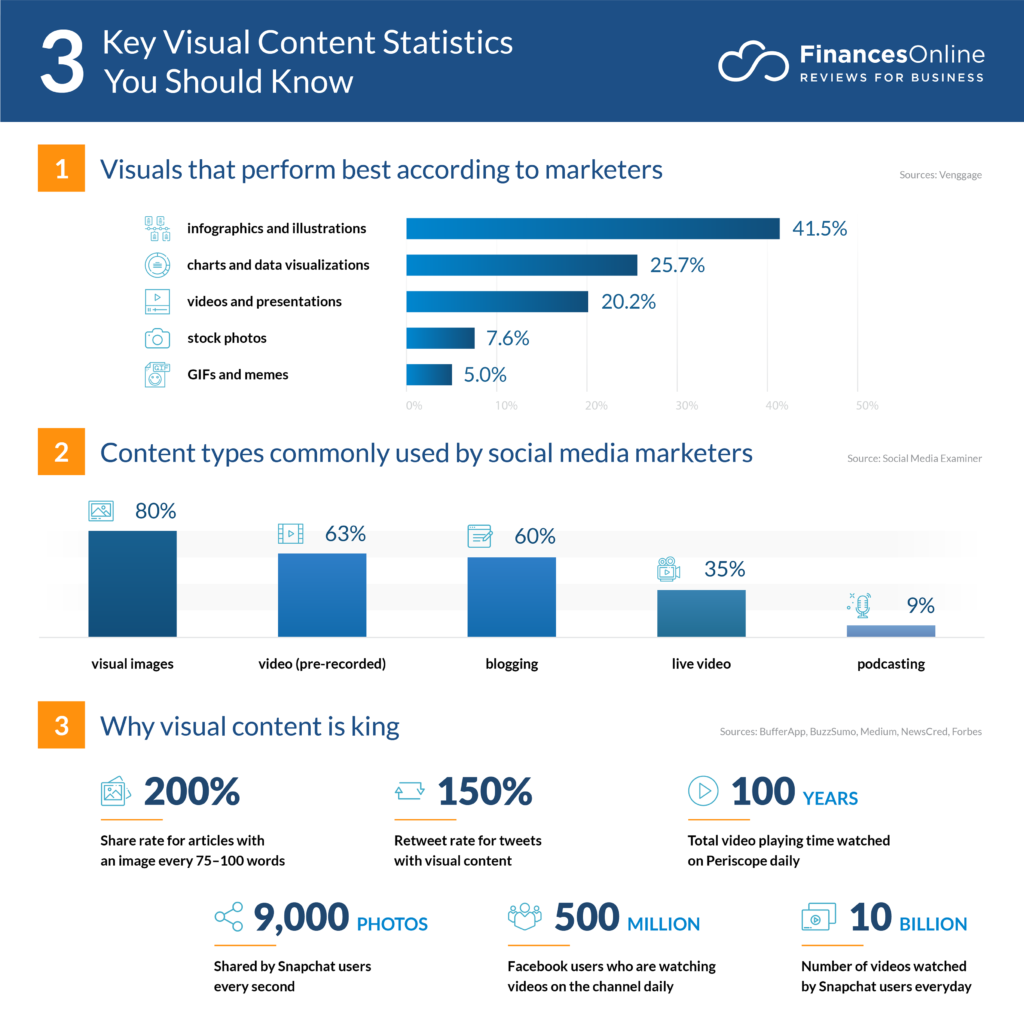
Source: FinancesOnline.
There are many social media optimization tips for success, and creating compelling content is one of the most crucial. Businesses can harness the power of Canva to create visual content that attracts and retains potential customers on social media.
Canva even has a feature that allows you to post your designs on the following platforms:
- Facebook;
- Twitter;
- Instagram;
- TikTok;
- Pinterest, etc.
Contact Our Social Media Specialists and
Elevate Your Online Advertising Strategies Today!
Here are more reasons why you should create with Canva:
Even without a budget, Canva allows you to design social media campaigns.
Organizations — particularly small businesses or newcomers to the industry — are always looking for ways to make the most of their finances. Fortunately, Canva is the perfect design software that allows users to create attractive social media graphics!
The tool’s free version already comes with many tools and thousands of free social media layouts. If you want to go the extra mile, its paid subscription plans give you access to additional functionalities, such as:
- Premium templates;
- Advanced collaboration tools, and
- Premium stock images.
Experienced graphic designers can use Canva to craft the perfect content for your digital advertising campaigns.
You can use layouts designed by professionals, or you can create your own.
If you create with Canva, you can access thousands of professionally designed, ready-to-use social media layouts. You can create designs using these layouts or choose to create your own.
In addition to its vast library of layouts, Canva also gives you access to stock photo libraries. Thus, graphic designers can utilize high-quality images, illustrations, and icons in their work.
It even has a Brand Kit feature so users can store brand assets like logos, colors, and fonts to ensure consistency in their designs.
For instance, with Canva, you can create images for your Pinterest ads or Instagram posts. It’s also helpful to create attention-grabbing cover images for your Facebook business page or Twitter account!
Check Out Our Digital Marketing Services Here!
Canva is a collaborative tool that allows teams to work in real time.
Sometimes, you need to work with other people while crafting social media graphic designs. You may have to work with a graphic design company in another location, so there may be difficulty with exchanging thoughts and suggestions.
But, Canva is a platform that allows users to collaborate in creating graphics online and in real time.
Firstly, Canva is accessible via web browsers and mobile apps, so designers can create social media designs on the go. In addition, its collaboration features make teamwork even easier — multiple users can work on a single project.
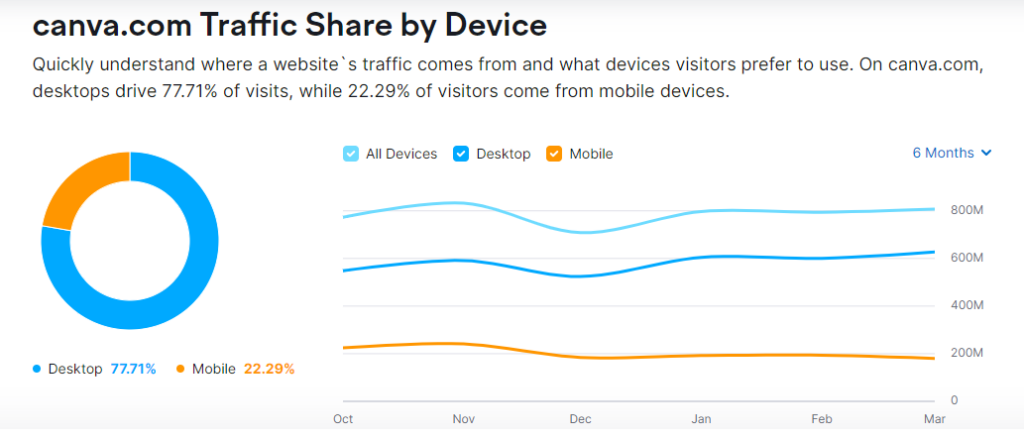
Source: Semrush.
Let’s explore how to create with Canva!
How to Create Social Media Graphics with Canva
#1: Sign Up for Canva
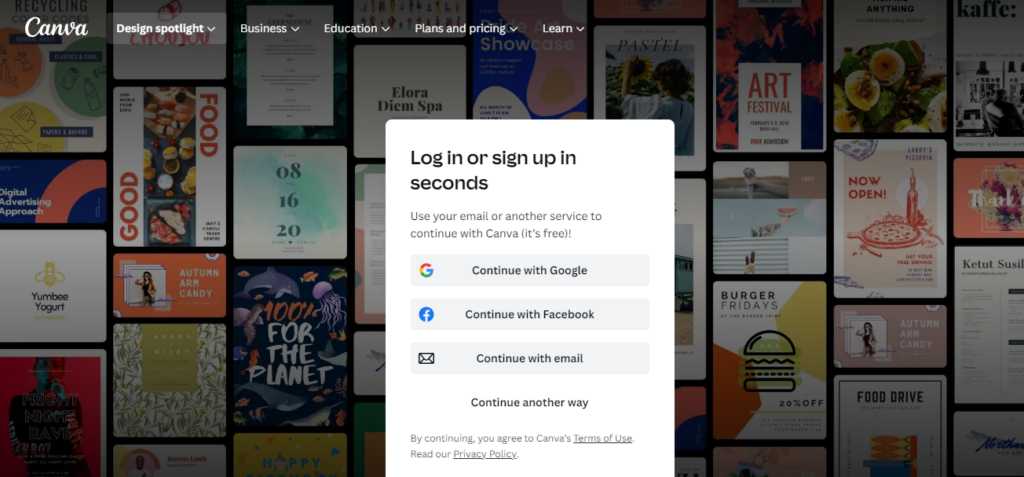
The first thing you need to do is to sign up for Canva online. To make things easier, you can sign up using your Google or Facebook account. Alternatively, you can use your email instead.
After verifying your account, you can now log in to Canva.
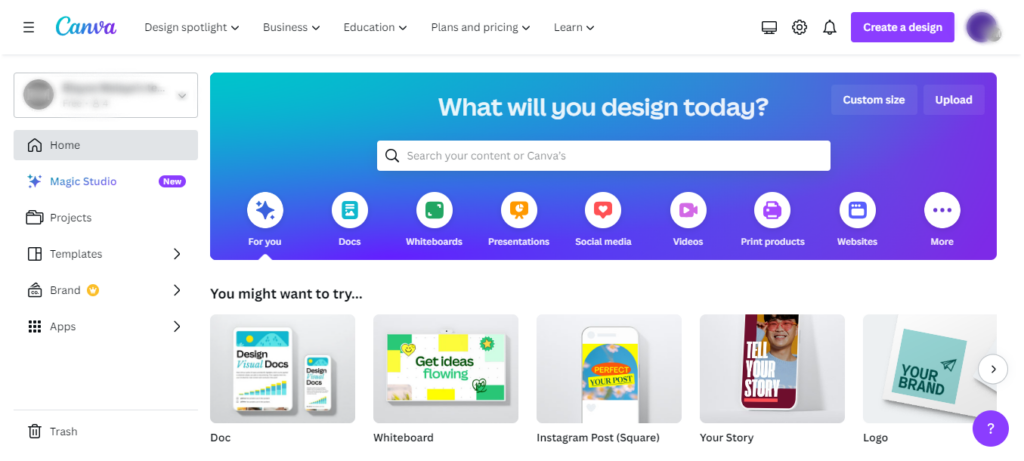
You can also download the Canva app from the App Store or Play Store.
#2: Search for Layouts
You can type in any keyword that matches the design for your desired layout in the search box. For example, you can enter “social media graphics,” and Canva will display thousands of templates for you to pick from.
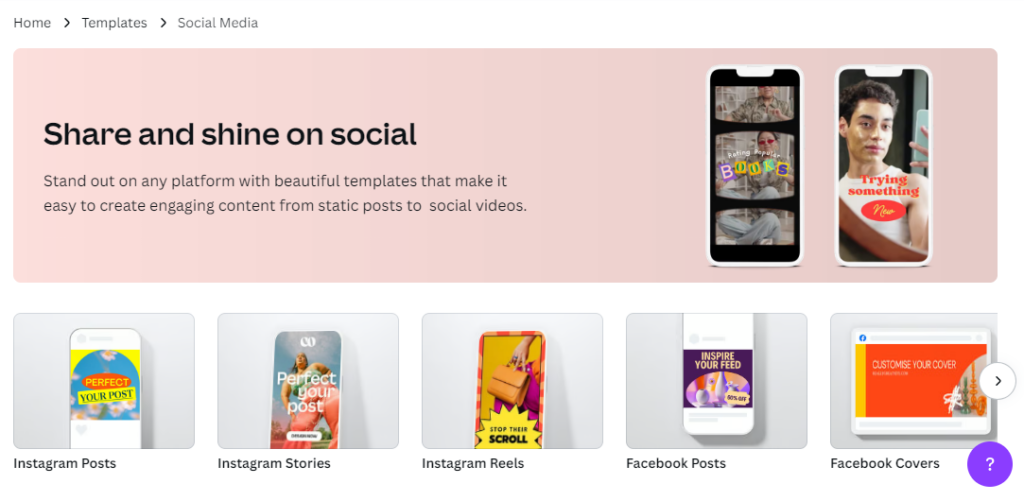
#3: Choose a Template
The next step is to choose a social media graphic template that matches your business. You can choose a layout that fits your industry and theme.
If you want to narrow your options, add more keywords and apply filters. You can filter results based on categories (Instagram Post, Poster, Logo, Presentation, Instagram Story, etc.) or whether you want a free or paid design. Additionally, you can filter results based on design color.
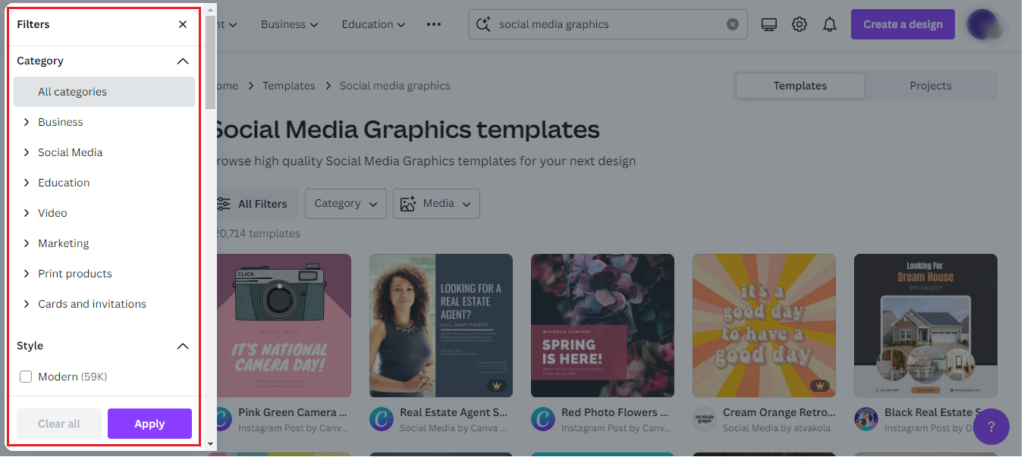
After you’ve found a template you like, click on it, then the ‘Customize this template’ button. You’ll then be redirected to the Canva editor.
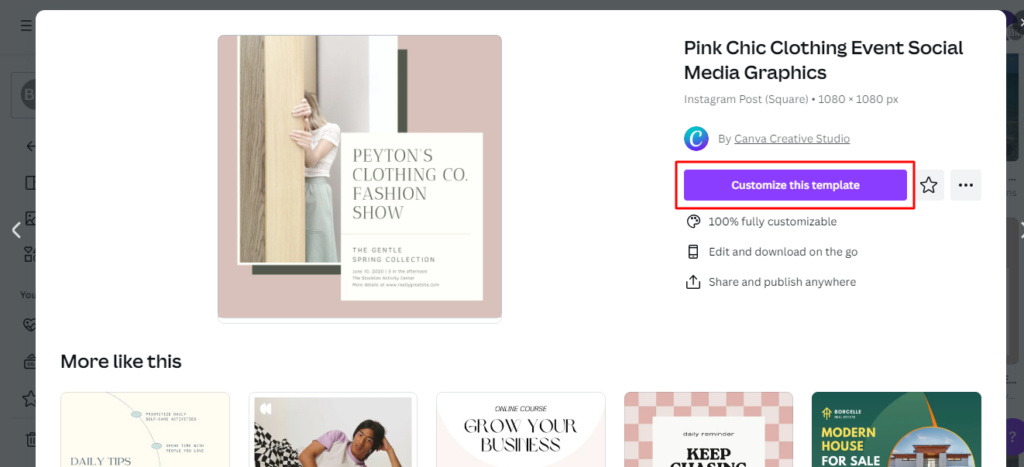
#4: Customize Design
After choosing a layout or template, you can start getting creative with Canva’s many features.
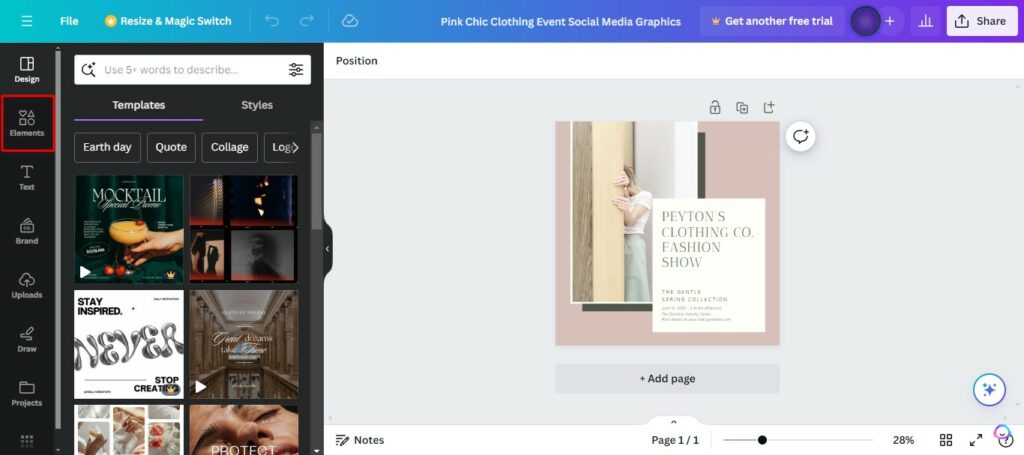
Under the Elements tab on the left side of your screen, Canva will give you options to add certain elements to your graphic design. These elements include the following:
- Lines and shapes;
- Icons;
- Graphics;
- Photos;
- Videos;
- Audio;
- Charts;
- Frames;
- Grids, etc.
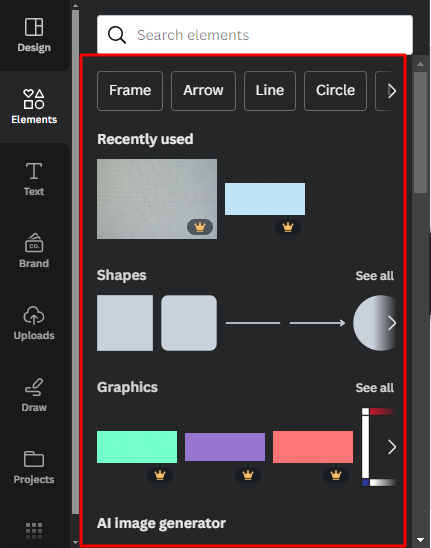
Designers can apply filters to photos in Canva. Just click the photo, and Canva will display options such as Effects, Filter, Adjust, Crop, and Flip. You can also choose to animate your images by clicking the Animate button.
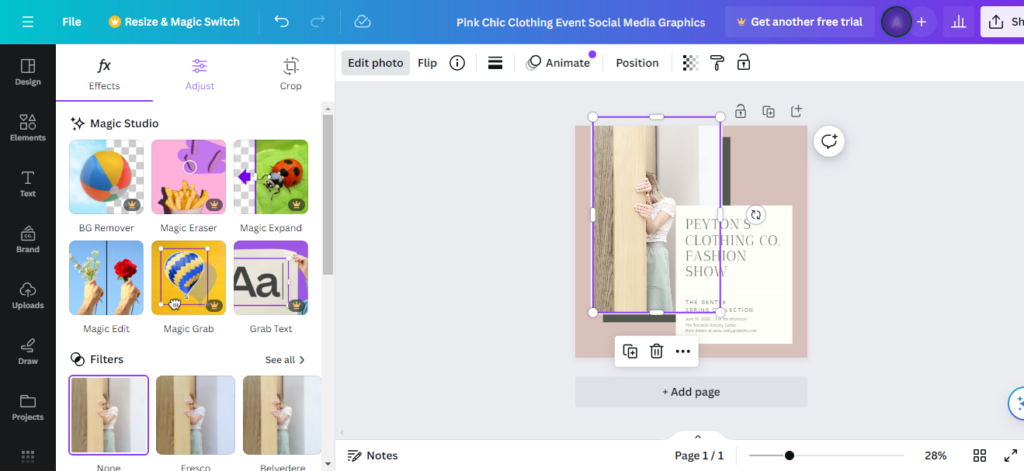
Aside from photos, you can customize other elements of your graphic design. Just click on an element, and a toolbar will appear at the top of the Canva design space.
#5: Upload Media
If you already have an image, a video, or an audio clip for your social media graphic, then Canva allows you to upload it. You need to click on the Upload tab on the left side of the screen and upload your media, record it yourself, or drag and drop it directly to the canvas.
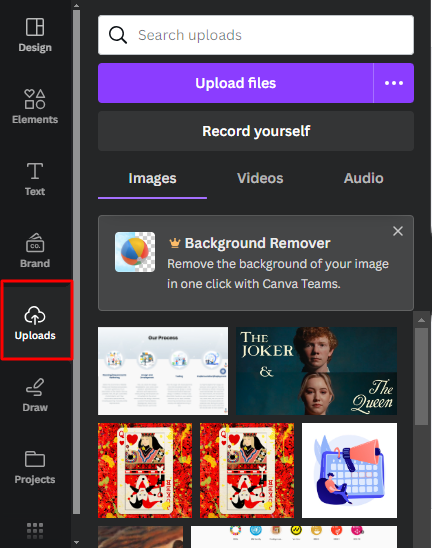
#6: Download or Share Designs
Once you’ve edited your social media graphic, you can save it by clicking on the Share button in the upper right corner of your screen.
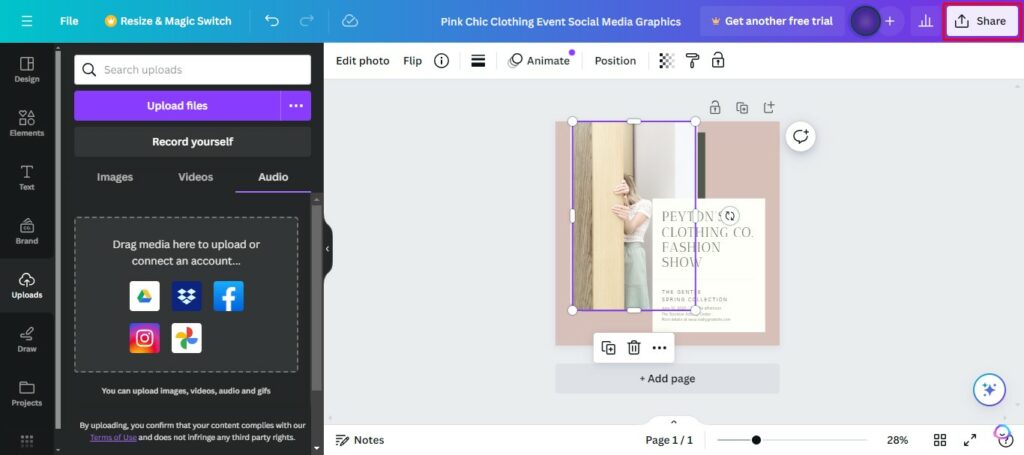
You can download your graphic designs as JPGs, PNGs, GIFs, etc.
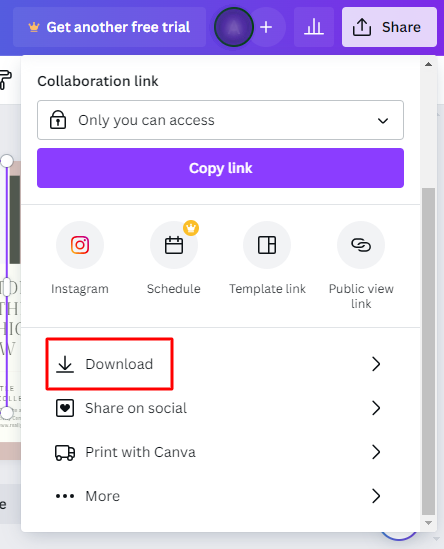
Alternatively, you can choose to share your graphic design with others. For instance, Canva allows you to share the link to your design for others to edit. You can also share a link for them to use your design as a template or simply for viewing.
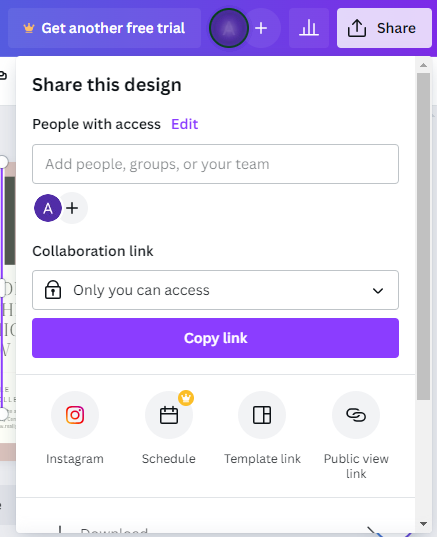
Lastly, you can share your design directly to your social media accounts. You can do this by clicking ‘Share on social.’
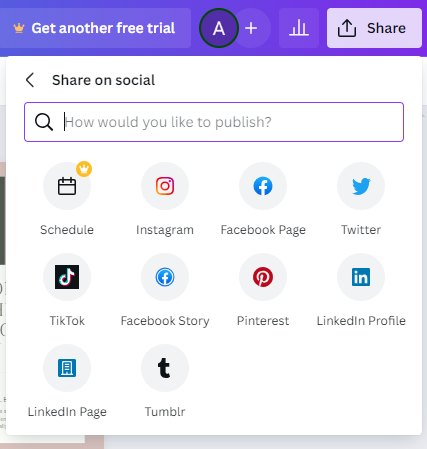
Create Engaging Social Media Graphic Designs with Canva!
All in all, Canva is a tool that’s vital for many graphic design companies and designers. With its user-friendly interface, vast template library, and collaborative features, Canva empowers its users to create compelling visual content.
Canva significantly streamlines the process of designing various visual media, such as social media graphics. This useful tool allows you to create visual content that adds greater value to your social media marketing strategies, thus boosting your online presence.
Social media graphics are an instrumental part of your digital marketing strategies. Also, professional graphic design services are experts at creating eye-catching content for your social media channels!







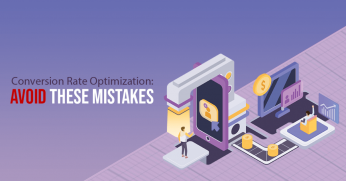
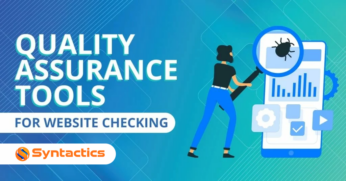
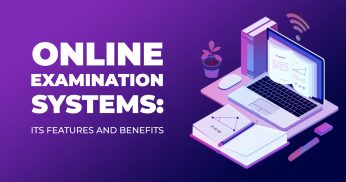







Comment 0