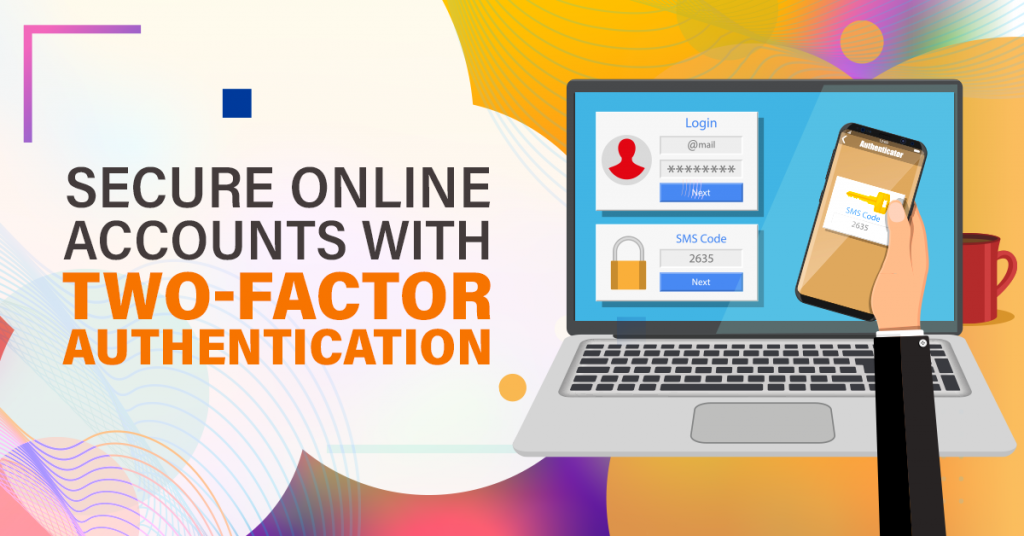
Secure Online Accounts with Two-Factor Authentication
Technological advancements work primarily for the improvement of our lives. However, in the field of information technology, these advancements in technology also work for hackers and other malicious attackers. As such, there is this constant fear among users of having their websites and social media accounts hacked. Thankfully, you can now secure your online accounts by employing two-factor authentication.
Through this article, you will learn how this works in some of the most common online platforms that we use every day.

Image Source: Freepik
What is Two-Factor Authentication?
Two-factor authentication (or also known as two-step verification) helps you add an extra layer of security to protect your account in case your password gets stolen. The general idea behind this security feature is to guarantee that it is indeed you who are trying to log in to your account.
As such, whenever you try to log in to your account, aside from inputting your user password, you will also be asked to supply a verification code. You can access this verification code either through text message or through a third-party authentication app.
Thus, the following sections will show you how to implement two-factor authentication for Google, Facebook, Instagram, and other commonly-used platforms, apps, and sites on the web.
First, open your Google Account.
- Then, in the navigation panel, select the “Security” tab.
- Under “Signing in to Google,” select 2-Step Verification and click on “Get started”.
- To verify that it is you singing in, you will be asked to comply with a second step after entering your password.
- It can either be through a Google prompt which will be securely sent to every phone you are signed in. Just tap the notification to sign in.
- Another way is by entering the verification code, which will be sent through text message.
- First, head to the “Security and Login” settings tab.
- Then, scroll down to the “Use two-factor authentication” section, and then click “Edit”.
- Select the security method that you want to use:
- Login code through a third-party authentication app
- Verification code sent through text message (SMS)
- You can also set up the following methods below:
- Approving login attempt from a recognized device
- Using one of your recovery codes
- Tapping the security key on a compatible device
- First, head to your profile and click on the “Settings” tab.
- Then, tap on the “Privacy & Security” button and click on “Edit Two-Factor Authentication Setting”.
- Depending on your preference, you can use “Text Message” or “Authentication App”.
- If you select “Text Message”, you will be asked to enter a phone number (if your account does not have an associated phone number yet) to receive the authentication code.
- If you select “Authentication App,” you need to follow the instructions on-screen and then enter the confirmation code provided by the third-party authentication app.
- First, tap on your profile icon, and click on “Settings and Privacy”.
- Then, under the “Security and account access” tab, tap on “Security” and click on “Two-factor authentication”.
- Here, you can authenticate your login through a “Text Message”, an “Authentication app”, or a “Security Key”.
- If you select “Text Message,” you will need to associate a phone number to your account. You will receive a six-digit confirmation code via text message. Type in the confirmation code to complete your login.
- If you select “Authentication app,” you will be prompted to link your account to an authentication app by scanning a QR code. After scanning, click on Next. Enter the confirmation code provided by the authentication app, and click on Verify. You can now log in to your account through the authentication app.
- The third option requires a physical security key that you will need to insert into your computer or sync to your mobile device every time you log in to your account. However, this option is still not available for most users.
- First, click the “Me” icon located at the top of your home page and select “Settings & Privacy” from the dropdown button.
- Then, under the “Account tab”, head to the “Login and Security”.
- Click the “Change” button beside “Two-Step Verification.” Then, click “Turn on” and select your preferred verification method.
- If your phone number is linked with your account, you will receive a verification code to complete the login. Enter the code and click on “Verify”.
- Suppose you prefer to use a third-party authentication app in completing your login process. In that case, you can either scan a QR code or enter a verification code provided by the authentication app. Scan the code or enter the verification to verify your device.
- After logging in to Pinterest, click the arrow icon at the top-right and select “Settings”.
- Then, click “Security” on the left side of the screen and tick the box beside “Require code at login.”
- After that, enter your password and phone number.
- Then, you will receive a code through text message.
- Enter the verification code and click on “Verify”.
Note: Two-factor authentication for Pinterest only works on desktop.
PayPal
- On your Control Panel, head to your “Account” and select “My User”.
- Then, under the “Two-Factor Authentication” section, click on “Enable”.
- When prompted, enter your current password.
- Then, you can click on “Use SMS as Primary” to receive a confirmation code through text message every time you log in.
- You can also choose to scan a QR code through an authentication app using your mobile device to complete the login process.

Image Source: Facebook
Protect Your Accounts with Two-Factor Authentication
Implement security features such as two-factor authentication to secure your online accounts and websites. A digital marketing company in the Philippines can help add another layer of protection for your accounts from malicious cybersecurity threats and hackers. Employ two-factor authentication to secure your online accounts starting today!



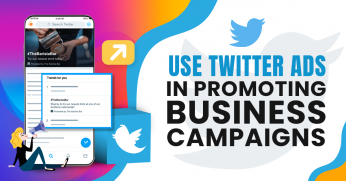
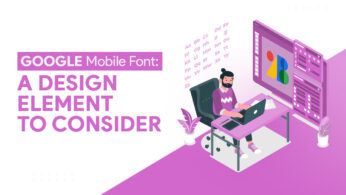
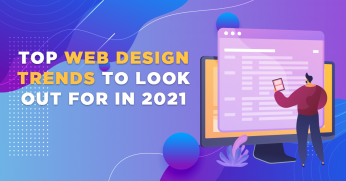


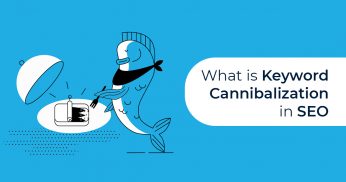







Best SEO services in Lakewood, CO
Such an amazing blog, I love reading all your blogs. They are super amazing and informative at the same time. Bookmarked your page already, keep posting more.